Finally, those Mental Ray legacy assets are removed from Max. The only issue is that Max and MR may have written some nodes and custom attributes into your older scenes. So when they are opened, you get some confusing prompts and may not be sure how to proceed. This may help you.

The first thing I did was google it of course. Autodesk: Missing Mental Ray DLL This older Autodesk link just confused me more because it just presumes you want what's missing.... but what if you don't?
Just open the scene anyway. You don't care about the missing parameters yet. You just need to get it open to remove those errors and make the scene render without a hitch. At the prompt below, I chose Open Scene Converter.

Then I switched the scene converter mode to the Remove Invalid Legacy Elements preset.

Then in the editor options, I made sure to change the renderer to VRay. I beleive it already was a VRay scene, but I did this to assure other misc nodes assigned to the old renderer get swapped too.

Then I just hit Convert Scene and didn't have any more prompts or issues after saving and opening.
Viola. Now go get back to work. 🙂

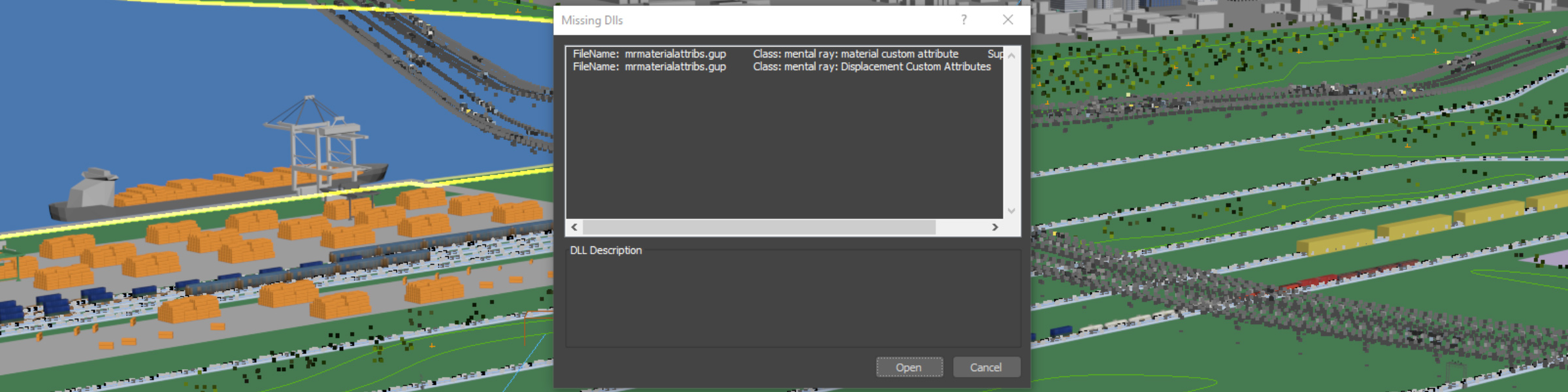
Put this (NVIDIA) folder to C:\Program Files\Autodesk\3ds Max 2021\Plugins
Then you be happy!
_link to my copy
https://1drv.ms/u/s!AtrESfGiGVPArPMjfPxgOMnd95OqEA?e=Nlx5BQ
Go to “C:\Users\\AppData\Local\Autodesk\3dsMax\ 2021 – 64bit\ENU
find the Plugin.User.Settings
make sure it looks like this:
[Directories]
Additional MAX plug-ins=C:\Program Files\Autodesk\3ds Max 2021\PlugIns\
Additional MAX plug-ins NVIDIA=C:\Program Files\Autodesk\3ds Max 2020\PlugIns\NVIDIA\Plugins\
[Help]